Have you ever wanted to start a website or blog but weren’t sure where to begin? WordPress is a popular platform for building websites that offer tons of customizable options and templates. One major advantage of WordPress over Wix or other website builders is its flexibility.
You can easily add new features and change the design of your site as your needs evolve. Plus, there are thousands of themes and plugins available for almost any functionality you could think of, from e-commerce to creating an online community.
Another benefit is the ability to establish ownership over your content and brand, as opposed to being limited by the branding and terms and conditions of a third-party builder. Overall, WordPress gives you the freedom to create a unique and dynamic website without breaking the bank.
What Are the Benefits of Migrating from Wix to WordPress?
There are many benefits of migrating from Wix to WordPress. Here are just a few:
1. Increased flexibility and control over your website’s design and content.
With WordPress, you have complete control over your website’s design and content, giving you the ability to create a website that’s just right for your needs. With Wix, you’re limited to the themes and templates offered by the platform.
2. A greater range of plugin and extension options.
WordPress offers a far greater range of plugin and extension options than Wix does, allowing you to add features and functionality to your website that Wix doesn’t offer. This can include anything from eCommerce functionality to social media integration.
3. Easier website customization and management.
WordPress is much easier to customize and manage than Wix, making it a better choice for more advanced users or businesses with specific needs. With WordPress, you can easily make changes to your website’s design, layout, and content without having to hire a developer.
4. Better SEO capabilities.
WordPress is far better than Wix when it comes to SEO capabilities, offering users more control over their site’s SEO settings and helping them to achieve better search engine rankings. This can be crucial for businesses looking to attract more visitors from search engines.
Step-by-Step Conversion Process
Now that we’ve gone over some of the benefits of migrating from Wix to WordPress, let’s discuss the actual conversion process. This process can be broken down into a few simple steps:
Step 1: Buy and Register a Domain Name
Before creating your online presence, the first step is to buy a domain name. This is essentially the address for your website and can be purchased through various registrars.
Make sure to pick a memorable and clear domain that accurately represents your brand or business. Once you have chosen and purchased your desired domain, it’s important to register it to protect it from being taken by someone else.
It’s also important to keep track of when your registration needs to be renewed to maintain ownership of the domain. Taking the time to properly purchase and register a domain name will ensure that you have a solid foundation for building the rest of your online presence.
Step 2: Choose a WordPress Host
Now that you’ve decided to convert your website to WordPress, it’s time to choose a host for your site. A good host will provide all the necessary features for running a WordPress site, including regular backups and security updates.
They should also offer easy one-click installations and a user-friendly interface for managing your site. Before deciding, do some research on potential hosts and read customer reviews to see how their technical support fares in the event of any issues.
Keep in mind that some hosting plans may have restrictions on certain plugins or themes, so be sure to check those details before committing to a plan.

Step 3: Install WordPress
Once you have purchased your domain name and set up hosting, it’s time to install WordPress on your site. This platform is one of the most popular options for creating a website, thanks to its user-friendly interface and wide range of customizable themes and plugins.
The installation process can vary depending on the hosting provider you choose, but it typically involves logging into your account and using the one-click install feature.
Be sure to also select a unique username and password for added security. Installing WordPress may seem like a small task, but it’s an important step in turning your website from just an idea into a fully functioning online presence.
First, log in to your hosting account and navigate to the cPanel. Under the “Software” section, click on the button labeled “WordPress.” From there, you will be guided through the installation process and given the option to select a domain for your WordPress installation.
Once complete, you can start creating pages and adding content to your site. Keep in mind that it’s always a good idea to keep backups of your website, especially during the setup phase.
This way, if anything goes wrong during the installation process, you can easily restore your site to its previous state. By following these steps and installing WordPress, you are well on your way to creating a dynamic and successful online presence.
Step 4: Add a WordPress Theme to Your Website
Once you have added all the necessary pages to your WordPress website, it’s time to make it visually appealing with a theme. A theme allows you to change the layout, fonts, and overall design of your site with just a few clicks.
WordPress offers both free and paid themes, so there is bound to be one that fits your style and functionality needs. After selecting and installing a theme, familiarize yourself with customizing options such as header images, menus, widgets, and background colors.
Then, sit back and enjoy the new look of your website! Remember to regularly check for updates to ensure your theme continues to work well with WordPress’s platform. Overall, adding a theme is a crucial step in creating a visually pleasing and professional website.
How to Choose a WordPress Theme
When you are ready to start building your WordPress site, you will need to choose a theme. There are thousands of themes to choose from, and it can be difficult to know which one is right for you. Here are a few tips to help you choose the right WordPress theme:
1. Choose a Theme that Matches Your Brand
The first thing you should do is choose a theme that matches your brand. Your brand should be reflected in your website’s design, colors, and fonts.
2. Choose a Theme that is Easy to Customize
You should also choose a theme that is easy to customize. Most WordPress themes allow you to change the colors, fonts, and layout of your site with just a few clicks.
3. Choose a Mobile-Friendly Theme
Another important consideration is whether the theme is mobile-friendly. More and more people are accessing websites on their mobile devices, so it’s important to choose a theme that looks good on all devices.
4. Choose a Theme from a Reputable Source
Finally, you should always choose a theme from a reputable source. There are many free and premium themes and patterns available online, but not all of them are created equal. Make sure the theme you choose has good reviews and is updated regularly.
Here are some things you need to consider when choosing a WordPress theme:
- The purpose of your site. Is it a personal blog or a business website?
- The kind of content you’ll be publishing. Will you be blogging, selling products, or both?
- The style of your site. Do you want a simple and clean design or something more elaborate?
- Your budget. Free themes are available, but premium themes tend to offer more features and customization options.
Installing Your WordPress Theme
Once you have chosen a WordPress theme, you will need to install it on your website.
This can be done in a few simple steps:
- Go to the WordPress Theme Directory and find a theme that you like.
- Download the theme to your computer.
- Extract the files from the ZIP folder.
- Upload the files to your WordPress site using FTP or the WordPress dashboard.
- Activate the theme in the WordPress dashboard.
Step 5: Import Your Blog Content from Wix to WordPress
When it comes to importing your blog content from Wix to WordPress, the first step is to export your Wix RSS file.
This can easily be done by going to the “Manage Blog” tab in your Wix account and selecting “Export RSS.” Next, you’ll need to go into your WordPress account and navigate to “Tools” and then select “Import.”
From there, you’ll be able to choose an RSS file as your import option and upload the RSS file you exported from Wix. And voila – all of your blog posts from Wix will now be imported into WordPress!
It’s important to note that this process will not transfer over any images or formatting from your Wix blog posts, so you may want to take some time after importing to update any necessary formatting in your WordPress posts.
Step 6: Transfer Your Wix Pages to WordPress
After connecting your WordPress site to the Wix importer, it’s time for the next step in the conversion process: transferring your Wix pages to WordPress.
First, make sure that you’ve taken the necessary backups of both your Wix and WordPress sites. Then, select which pages you want to import from the Wix importer menu.
After selecting your desired pages, they will be imported into WordPress as draft pages. From there, you can review and make any necessary edits before publishing them on your new site. And just like that, you’ll have successfully transferred your Wix pages to WordPress.
It’s important to note that this process does not transfer any blog posts or media files – those will need to be imported separately through the importer or manually added to WordPress. But with careful planning and solid backups, you’re well on your way to a successful website migration.
Step 7: Redirect Wix to Your New WordPress Site
The fourth step in converting your Wix website to WordPress is redirecting traffic from the old site to the new one. This can be a tricky process, so it’s important to follow the instructions carefully. First, log in to your Wix account and go to the “Domains” section.
Then, select the relevant domain and click on “Set DNS.” From there, you will want to add two “CNAME records:” one with “www” as the host and your new WordPress site as the target, and one with “@” as the host and also pointing to your WordPress site.
Next, log in to your WordPress dashboard and go to “Settings” and then “Domain Redirect.” Enter your Wix domain name as the source, including both www and non-www versions (for example www.examplewixsite.com and examplewixsite.com). Finally, save changes on both platforms.
It may take up to 72 hours for these redirects to fully take effect, but once they do all traffic from your old Wix site will automatically be directed toward your shiny new WordPress website.
How WiX to WordPress Migration Works
1. Register an Account
The first step is to register for a WordPress account. This is free and just requires your name, email, and a secure password. Once you’ve registered, you’ll have access to the WordPress dashboard where you can customize your website’s theme and design, manage content and comments, and install plugins. While registering may seem like a small step, it’s important to properly migrate your website from WiX to WordPress.
2. Provide Your Site’s URL
Once you have chosen the option to migrate your website from WiX to WordPress, the next step is to provide the URL of your existing site. This will allow our team to access and transfer all of the necessary information and content from your WiX site onto the new WordPress platform.
It will allow our team to access and analyze all the necessary data, such as your current site structure and content. From there, we can begin creating a plan for the transfer process and ensure a smooth transition for your website.
Providing the URL at this stage allows us to effectively migrate all of your pages, posts, and media without any disruption or loss of content. Ultimately, this crucial step sets the foundation for a successful migration from WiX to WordPress.
3. Start A Free Demo
The third step in the migration process is to start a free demo. This will give you a chance to see exactly how your site will look and function on the WordPress platform before making the full switch.
During the demo, our team will transfer a copy of your website and provide you with a temporary login so that you can test out all of its features. We’ll also be available to answer any questions or address any concerns during this time. So what are you waiting for? Start your free demo today and see firsthand why so many businesses have made the switch to WordPress.